
Animation converter not converting anything
Hello,
I need to convert Human to Generic or Legacy, but the converted output clip not contains any animation. (it is in the origo and stay in "jump" position or just "T" position)
I do it everything as the youtube video show:
https://forum.unity.com/threads/animation-converter-humanoid-generic-legacy.513433/
What is the probleme?
Thanks,
Leslie
Answer

More:
The character:
https://assetstore.unity.com/packages/3d/characters/humanoids/adventurer-blake-158728
And I have a "push clip animation" humanoid.
I purchased this, because I wanted to move the character's hands a little downer:
https://assetstore.unity.com/packages/tools/animation/simple-bones-animation-85655
But I get this:
Keyframing rotation on humanoid rig is not supported!
UnityEngine.Debug:LogWarning(Object, Object)
UnityEditorInternal.AnimationRecording:ProcessAnimatorModifications(IAnimationRecordingState, Dictionary`2&, Dictionary`2&, Dictionary`2&)
UnityEditorInternal.AnimationRecording:Process(IAnimationRecordingState, UndoPropertyModification[])
UnityEditorInternal.AnimationWindowControl:RegisterCandidates(UndoPropertyModification[])
UnityEditorInternal.AnimationWindowControl:PostprocessAnimationRecordingModifications(UndoPropertyModification[])
UnityEditor.Undo:InvokePostprocessModifications(UndoPropertyModification[])
So I purchased "animation converter" to convert my humanoid animations to "legacy or generic" -> that will workwith Unity's keyframe animating window.
Can you help me?
Thanks,
Leslie

Hi Leslie,
thank you very much for your support request.
When your animation only contains the T-Pose, then it means that the animation can't be played on your character correctly.
Here are a few things you can try:
- Make sure that the models you assign to the animation converter are exactly the same models (only the rig configuration is different). In other words you have to assign the character configured as "humanoid" and a duplicated version of it configured as "generic" (or legacy).
- Make sure that your humanoid character is configured correctly. To verify this, drag and drop it into an empty Unity scene. Then assign the humanoid animation you want to convert to it. Press play and see if the animation is played correctly on the character. If not, check the configuration of your character (rig tab in the inspector of your model).
- If none of this helps, you can send me the character and the animations you want to convert via the email support form and I can take a closer look.
Best regards,
Peter

Hi Leslie,
thank you very much for sending me the files. The conversion works flawlessly for me. Please double check your settings with these:
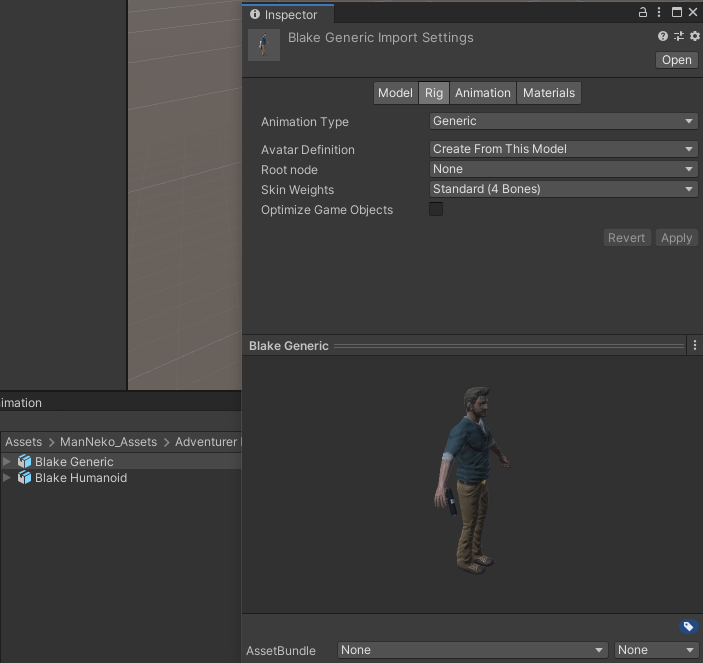
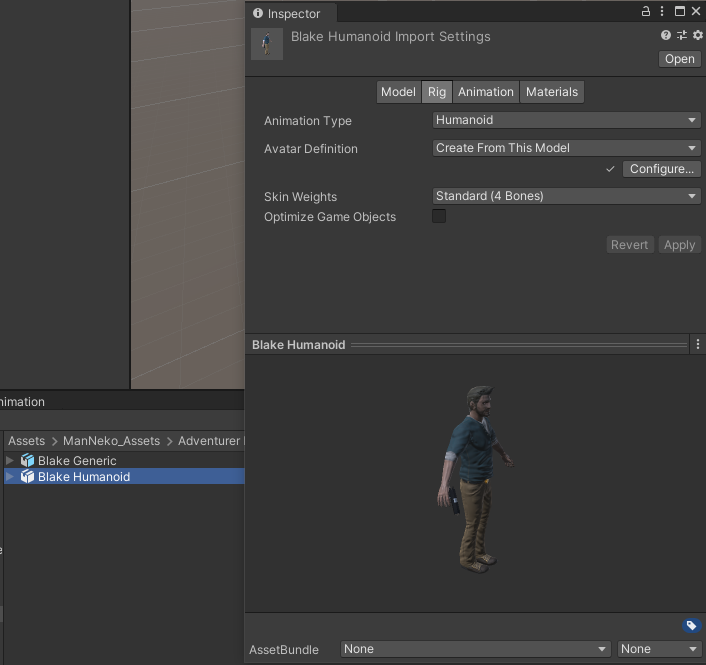
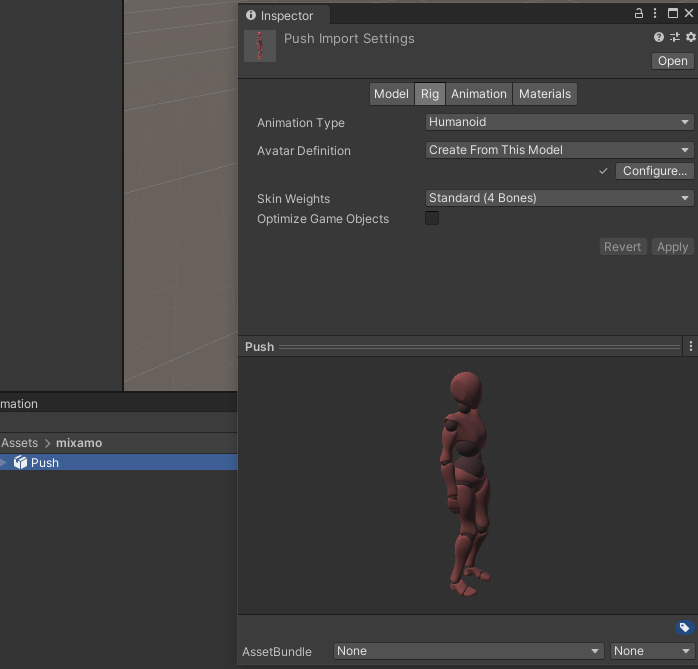
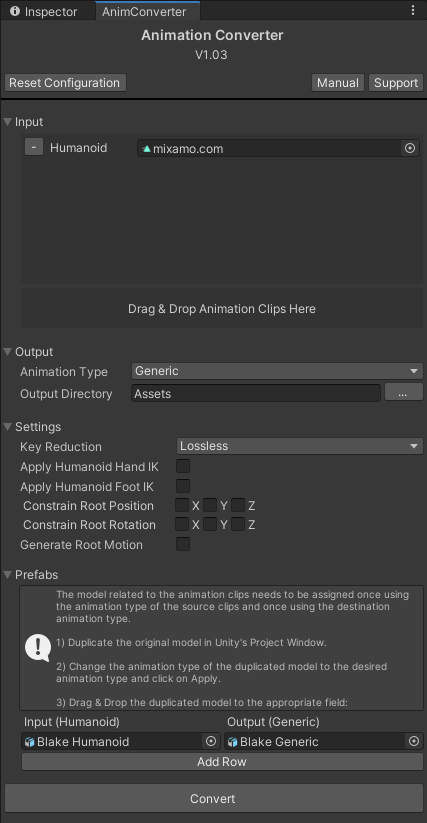
I'm sending you the converted push animation via email. Here is how it looks like:
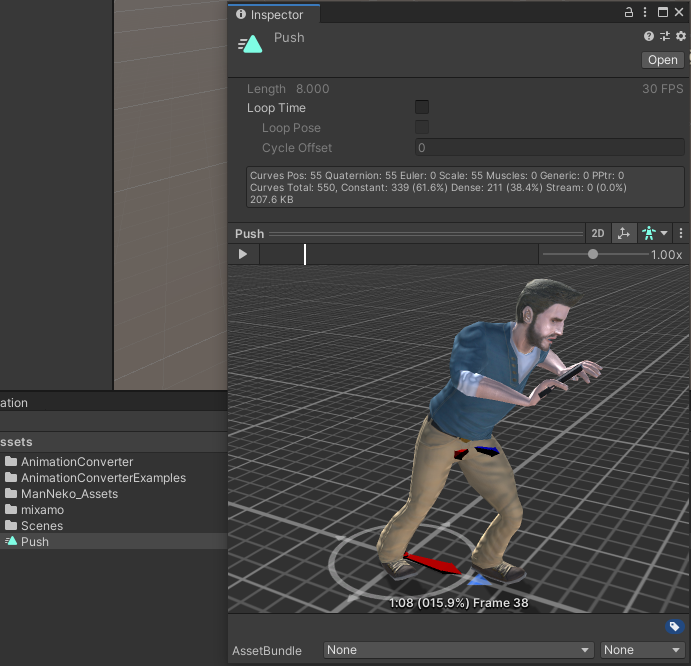
Please let me know in case you have any follow-up questions.
Best regards,
Peter

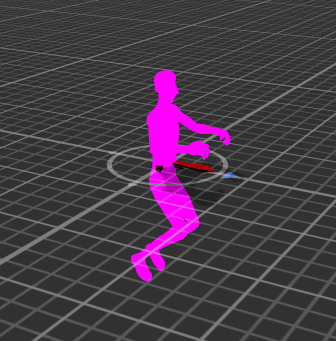
I did the same, and converted a lot of animations from human to generic. All is the same as here in the picture.
Maybe the Unity version is the probleme? Unity 2019.4.0f1 Personal?

Please note that generic animations can only be played on the character that has been used during the conversion process. The character you showed in your screenshot, looks like Unity's default avatar --> the animation can't be played on this character.
Either drag & drop your character into the animation's preview window to preview the animation on the correct character OR test the animation by dragging your character into an empty Unity scene, then assign the animation to the character and press play.
Best regards,
Peter

Ahhhhwwww, you are correct. So you have to add after the conversion the GENERIC modell to the preview...
Oh my God :D I would never have found out on my own :DDD Thanks!

Also I am stucked with unity and editing animations at all in the 'animations" editor:
https://issuetracker.unity3d.com/issues/animation-window-is-really-slow-and-lagging-when-using-a-lot-of-keyframes-to-edit-animations
My simple task would be to change the player's hand to here:

from here:
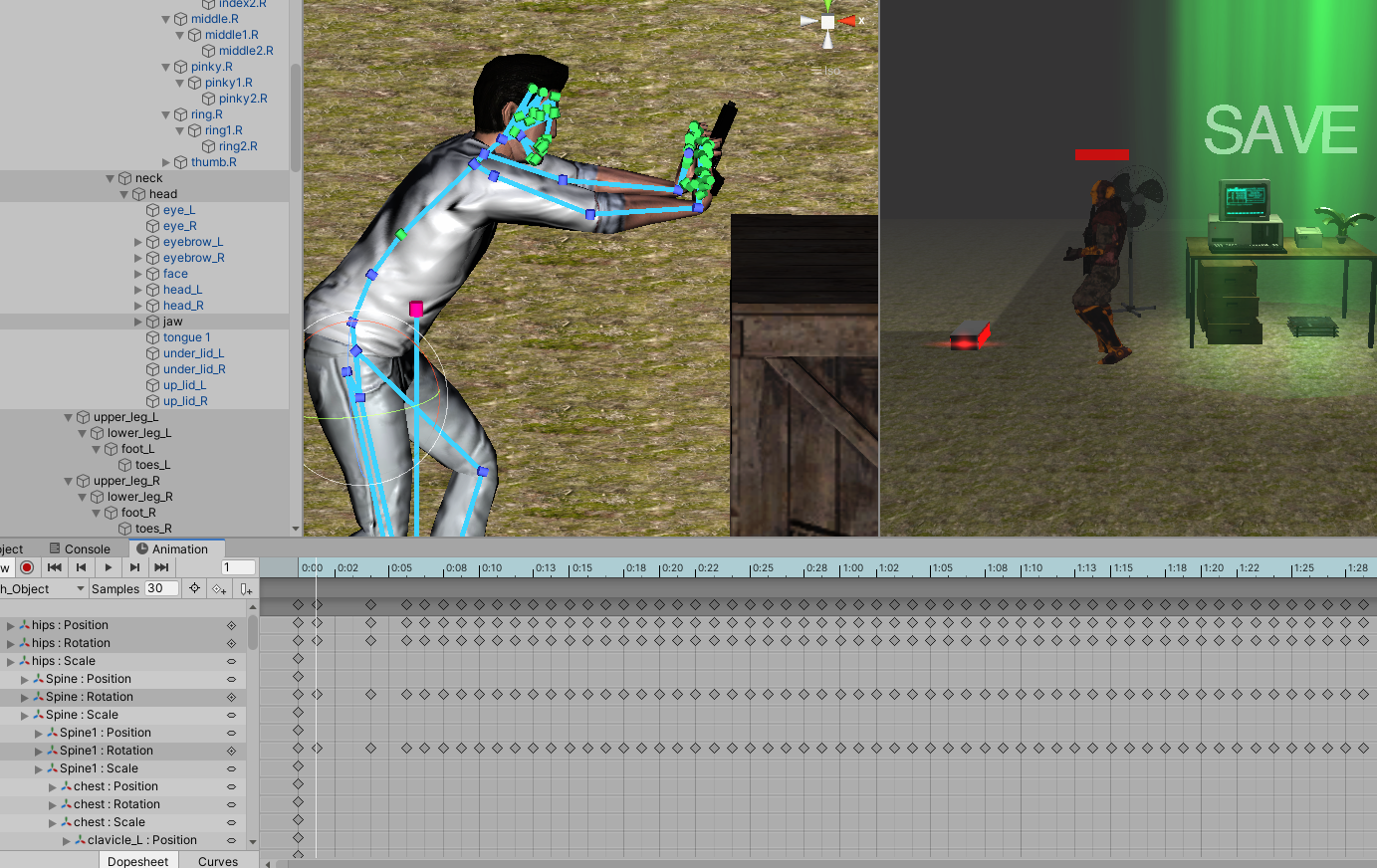
But Unity is stuck/freeze here and slow down on my Intel i7 processor.... Maybe this is a unity BUG.
If I purchase your animation editor, called Umotion that will be faster or the same performance like this?
Also is there any way to edit a lot of frames at the same time? As you can see I just want to take the hands a little down (so basically I need to rotate the 2 shoulders down a little but on the all frames)
Thanks,
Leslie

Ahhhhwwww, you are correct. So you have to add after the conversion the GENERIC modell to the preview...
Oh my God :D I would never have found out on my own :DDD Thanks!
Glad to hear that this works for you. As the animation converter is now working for you, it would mean a lot to me if you could update your review on the asset store (for the animation converter). Thank you very much.
Also is there any way to edit a lot of frames at the same time?
Yes you can do this with UMotion Pro. Using IK and an additive animation layer (in UMotion), you can offset the hands at the first frame and then the change is applied for the whole animation.
The first example in this video tutorial is a showcase of using an additive animation layer:
It's also shown in the advertisement trailer:
A short instruction how to adjust your animation:
- Click on File --> New Project --> Humanoid or generic in the UMotion Clip Editor.
- Assign your character to the UMotion Pose Editor.
- Create an IK rig for your character by switching in config mode and executing the IK setup wizard (see quick start video tutorial below).
- Go back to pose mode and import the animation into the clip editor that you want to edit (File --> Import Clips).
- Then convert the animation to IK by clicking on Edit --> FK to IK Conversion. Set the tick marks only for the hand IK handles.
- Create a new additive animation layer (see video tutorial above).
- Make sure the frame cursor is at frame 0. Select both hand IK handles and adjust their position.
- Click on "Key Selected" --> Key All (in the pose editor) or hit the "S" Key on the keyboard (= shortcut) to create keys for your changes.
- Play the animation. If necessary, make small adjustments at other frames.
Here is the getting started video tutorial:
UMotion's performance is usually good as long as your clip isn't longer than 2 minutes. For clips > 2 minutes that contain a lot of key frames, it can get quite resource intensive. But as your modification is done on a separate (empty) layer, it should still be OK if your animation is longer than 2 minutes (as long as it's not like 10 minutes or so, that would be rather extreme).
If you have any further questions related to UMotion, please feel free to create a separate support thread so that we keep things tidy and organized.
Best regards,
Peter
Customer support service by UserEcho


Hi Leslie,
thank you very much for sending me the files. The conversion works flawlessly for me. Please double check your settings with these:
I'm sending you the converted push animation via email. Here is how it looks like:
Please let me know in case you have any follow-up questions.
Best regards,
Peter