
local coordinate system
Hi,
This time is about local coordinate system.
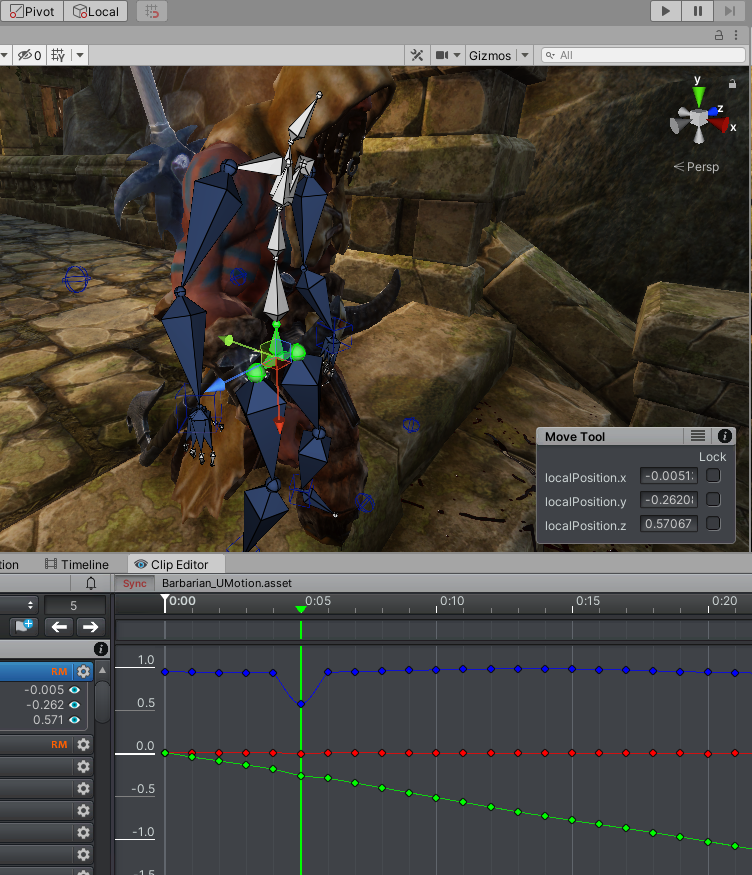
I'm making an animation of walking down stairs.
At frame 5, I dragged the red guide of pevis down. However, if you look at the UMotion curve graph, the blue curve changed. If I modified the red guide, doesn't the red curve need to be changed? It doesn't fit my concept, so it's very difficult to understand what the curve graph coordinates means. In some cases, my understanding is correct. It's going to be very crazy.
One more question.
I cannot drag keys on curve graph, but sometimes I can move.
Please help!
Regards,
Scott Hong
Answer

Hi Scott,
thank you very much for your support request.
At frame 5, I dragged the red guide of pevis down. However, if you look at the UMotion curve graph, the blue curve changed. If I modified the red guide, doesn't the red curve need to be changed? It doesn't fit my concept, so it's very difficult to understand what the curve graph coordinates means. In some cases, my understanding is correct. It's going to be very crazy.
The red, green, blue in the curves correspond to the x, y and z axis of the local position coordinates. This are the same local position coordinates as shown in UMotion's channels view and (in case of default Unity) as shown in the inspector window.
The reason why the move tool gizmo colors do not line up is because the gizmo is rotated by the local rotation. The local position though is applied without being affected by the local rotation. That means that if you have 90° or more local rotation, then the colors are reversed. If you have rotations that are not a power of 90, you even have the gizmo pointing in completely other directions. This is default Unity behavior and UMotion is just staying in line with that.
You can test this yourself by creating a cube in unity. Set the local rotation y to 45. Notice how the move tool gizmo (in local mode) rotates 45 degrees with the cube. Now increase the local position x value and notice how it does not move along the red line of the move tool gizmo.
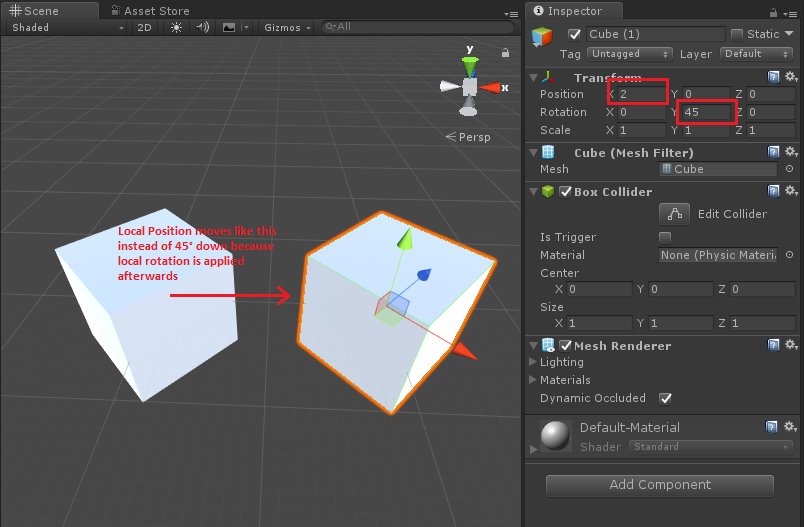
I cannot drag keys on curve graph, but sometimes I can move.
You should be able to drag all position and scale keys (except when they are greyed out). If you have rotation keys, you can only drag horizontally. In order to drag them vertically, you need to be using euler angles (because the values of quaternion based rotations are not directly editable because quaternions are 4 dimensional values that are hard for humans to directly interact with as you can't really imagine 4 dimensional values). More information regarding the different rotation modes can be found in this video tutorial:
If you can't drag/move your keys in cases where you should be able to according to my description above, then this might be a bug and we should take a closer look. In that case, please show me a short video demonstrating the issue.
Please let me know in case you have any follow-up questions.
Best regards,
Peter
Customer support service by UserEcho


Hi Scott,
thank you very much for your support request.
The red, green, blue in the curves correspond to the x, y and z axis of the local position coordinates. This are the same local position coordinates as shown in UMotion's channels view and (in case of default Unity) as shown in the inspector window.
The reason why the move tool gizmo colors do not line up is because the gizmo is rotated by the local rotation. The local position though is applied without being affected by the local rotation. That means that if you have 90° or more local rotation, then the colors are reversed. If you have rotations that are not a power of 90, you even have the gizmo pointing in completely other directions. This is default Unity behavior and UMotion is just staying in line with that.
You can test this yourself by creating a cube in unity. Set the local rotation y to 45. Notice how the move tool gizmo (in local mode) rotates 45 degrees with the cube. Now increase the local position x value and notice how it does not move along the red line of the move tool gizmo.
You should be able to drag all position and scale keys (except when they are greyed out). If you have rotation keys, you can only drag horizontally. In order to drag them vertically, you need to be using euler angles (because the values of quaternion based rotations are not directly editable because quaternions are 4 dimensional values that are hard for humans to directly interact with as you can't really imagine 4 dimensional values). More information regarding the different rotation modes can be found in this video tutorial:
If you can't drag/move your keys in cases where you should be able to according to my description above, then this might be a bug and we should take a closer look. In that case, please show me a short video demonstrating the issue.
Please let me know in case you have any follow-up questions.
Best regards,
Peter