
Copy Animation (Pose) between clips
I saw another post with the same header but it was resolved without answering the literal question of how to copy paste a pose between animation clips so I'm making a new post for it! The wiki doesn't have a search feature and I don't have the patience to comb through every tutorial video to figure it out.
I know you can copy/paste keys but what if the frame you're trying to copy only has some properties keyed? The only solution I've found so far is to key every single property and then copy those and paste them into the new clip. But I don't really want to add unnecessary keys for no real reason. And I can't delete just delete the new keys if I've got some real keys mixed up in there unless I know exactly which keys are the new ones. And I can't undo since that would get rid of my new keys on the new clip I think (I didn't actually try).
I saw something called save reference pose when combing through shortcuts but I can't find any information on it anywhere. I would really appreciate some kind of search function in the wiki!
Answer

Hi,
thank you very much for your support request.
There are several possible approaches.
- You could duplicate your animation clip:
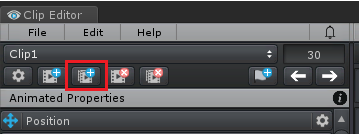
- Then crop the animation to 1 frame length. Right click on the time ruler and click on "Set Playback Start", then right click again and click on "Set Playback End".
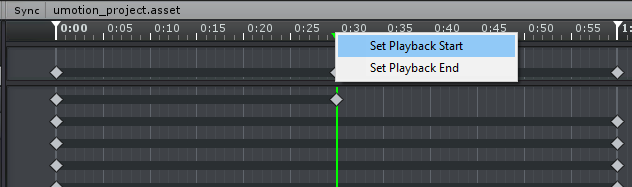
Then click on Edit --> Crop to Playback (this is also creating the missing keys). - Select and copy the remaining keys (CTRL + C), then paste them in your new animation (CTRL + V).
- You can then delete the temporary animation clip.
The other method is like you've already mentioned:
- Create the missing keys on the frame you want to copy (by right clicking at the "master track"):
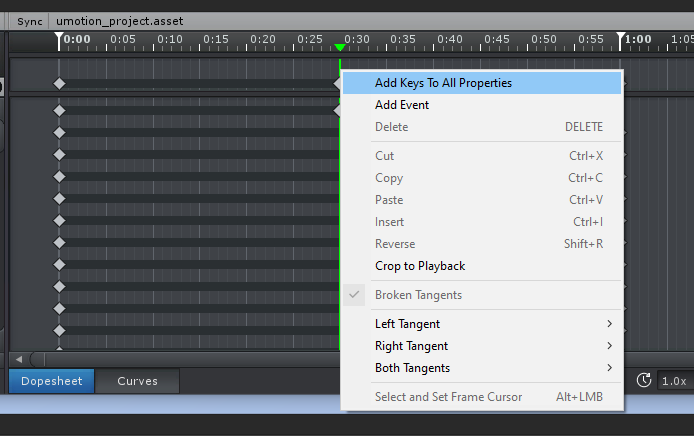
- Select and copy the key frames (CTRL + C).
- Now undo (to remove the keys you artificially created). The trick is to undo before inserting the new keys!
- Insert the copied key into the other animation (CTRL + V).
Please let me know in case you have any follow-up questions.
PS: The manual currently has no search function because it's solely html based (no javascript involved). The manual's purpose is to explain the UI. The idea is that you have all those info buttons spread across the whole UMotion UI that link directly into the corresponding manual page. And then there is the (searchable) support forum that holds the "best practices" like the question you had.
Best regards,
Peter

Haha, I actually tried that second method in that order you mentioned and it didn't work out for some reason. I just tried it again and it worked just fine so idk what's up with that. I must've done something wrong.
Any explanation for the save reference pose thing? Thanks again.

Glad to hear that it's working for you now.
Any explanation for the save reference pose thing? Thanks again.
The reference pose is the pose shown when you open config mode. It's also the same pose that is shown when you create a new empty animation clip. It's usually good practice to have the character in T-Pose in the reference pose (but initially the reference pose is just the pose your character had in the scene when it was first assigned to UMotion). I think the video tutorial about the config mode covers the reference pose:
In other words, the reference pose isn't really related to your situation (where you want to copy and paste poses between animations).
Please let me know in case you have any other questions.
Best regads,
Peter
Customer support service by UserEcho


Hi,
thank you very much for your support request.
There are several possible approaches.
Then click on Edit --> Crop to Playback (this is also creating the missing keys).
The other method is like you've already mentioned:
Please let me know in case you have any follow-up questions.
PS: The manual currently has no search function because it's solely html based (no javascript involved). The manual's purpose is to explain the UI. The idea is that you have all those info buttons spread across the whole UMotion UI that link directly into the corresponding manual page. And then there is the (searchable) support forum that holds the "best practices" like the question you had.
Best regards,
Peter