
umotion and timeline ofset
hi peter hope you are ok
is there anything i can do about this
i have a object generic that i animate in umotion(better than sliced bread)
all works great save the clip
open time line add the clip to the object
but it starts from position 0
not were i started it in umotion yes i can move it in the timeline offset but if its rotated at a strange angle it can get impossible to match it up its probably something i'm doing wrong here's a short video to show you what i mean
cheer robin
the
Answer

Hi Robin,
thank you very much for your support request.
In the following screenshots I marked the settings that relate to what position/rotation offset and how Unity timeline applies them to an animation clip/track. You might want to check out the timeline documentation (and the tool tips in the UI) to learn more about what they exactly do. Also try playing around with them to see what works best in your case.
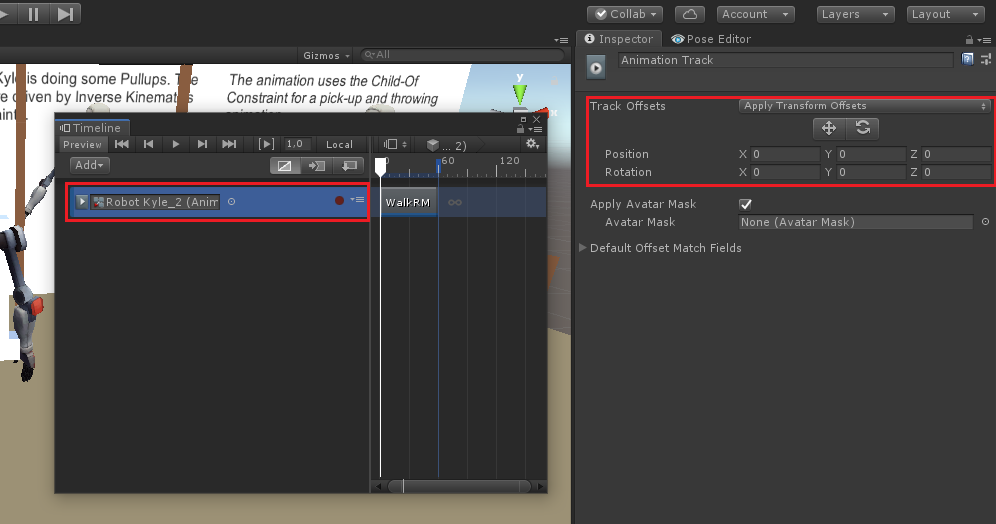
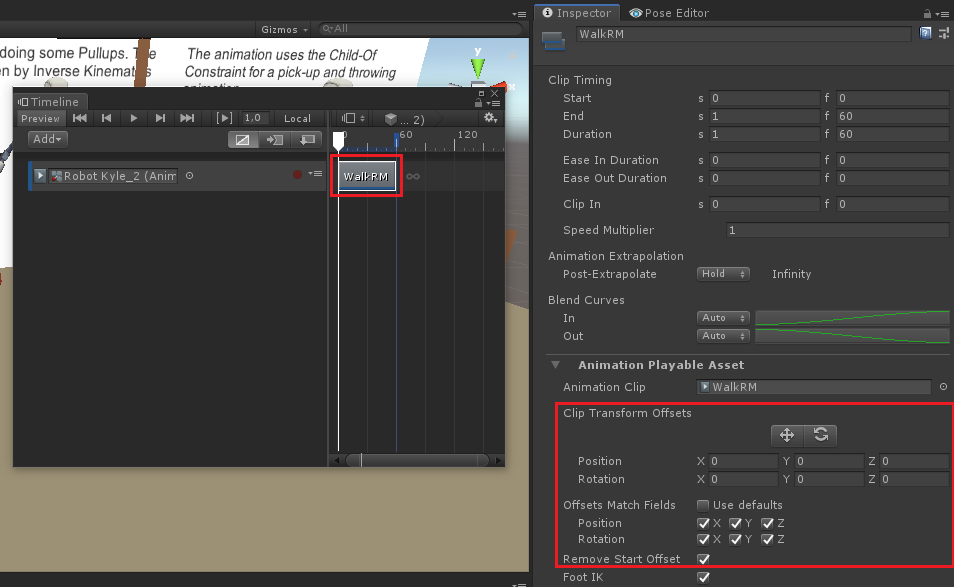
I'm not 100% sure but the root motion settings of the clip itself might also be respected by Timeline:
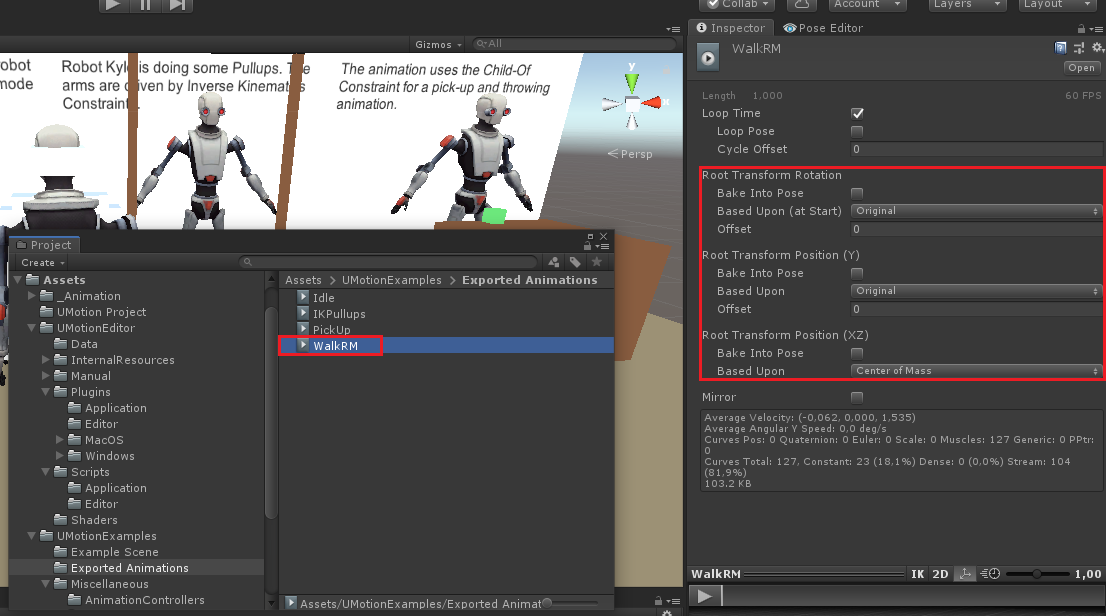
If you do not manage to get it working, you can send me your scene (with all the related things I need to reproduce this on my PC) and I can check it out myself. You can send this to me via the email support form (or request a link to my Dropbox if file size is too big).
Best regards,
Peter

hi peter thanks for your quick answer you were right
it is the remove start offset i had tried this but had it rotated so it still looked wrong thanks again for your great software
one small bug i found was that if i have blend shapes
they don't show in the channels tab till i click on one in the animated property's tab(i think this is correct behaviour)
then some times they just disappear from the channel tab while i'm trying to alter one
its if you click on the scene view
thanks again

That's expected behavior. The blend shapes are assigned to one of your bones/transforms of your character (usually the head bone or a custom created transform). If that bone/transform is not selected, they won't show up in the channels view (clicking anywhere in the scene view deselects the currently selected bone). Think of the channels view like an inspector of the bone/transform.
Best regards,
Peter
Customer support service by UserEcho


Hi Robin,
thank you very much for your support request.
In the following screenshots I marked the settings that relate to what position/rotation offset and how Unity timeline applies them to an animation clip/track. You might want to check out the timeline documentation (and the tool tips in the UI) to learn more about what they exactly do. Also try playing around with them to see what works best in your case.
I'm not 100% sure but the root motion settings of the clip itself might also be respected by Timeline:
If you do not manage to get it working, you can send me your scene (with all the related things I need to reproduce this on my PC) and I can check it out myself. You can send this to me via the email support form (or request a link to my Dropbox if file size is too big).
Best regards,
Peter