Answered
Is there a "Hand Group" I can key rather than selecting individual fingers?
I really like Umotion. I like the muscle groups. When dealing with hand/finger poses, is there a simple Hand Group that can be keyed rather than selecting all the fingers of that hand?
UMotion Version:
Unity Version:
Answer

Answer
Answered
Hi,
thank you very much for your support request.
I'm glad you like working with UMotion so far. Unfortunately there is no button or shortcut that keys all hand bones, but here are some tips that might help you in this situation:
- When you hold [Shift] while clicking on the hands wrist bone, you automatically select all bones of the hand (i.e. all child bones). Pressing [S] (i.e. "Key Selected --> Key All") is then going to create keys for all hand bones.
- You can key all modified bones by using [CTRL] + [Return] (opens the key dialog) and then press [Return] to key all modifications. To make this even faster, you can replace the [CTRL] + [Return] shortcut with a single button via "Edit --> Preferences" (Clip Editor).
Please let me know in case you have any other questions.
Best regards,
Peter
Customer support service by UserEcho


Hi,
thank you very much for your support request.
I'm glad you like working with UMotion so far. Unfortunately there is no button or shortcut that keys all hand bones, but here are some tips that might help you in this situation:
Please let me know in case you have any other questions.
Best regards,
Peter