
Answered
I pressed the 'show' button in 'Properties', but it is not activated.
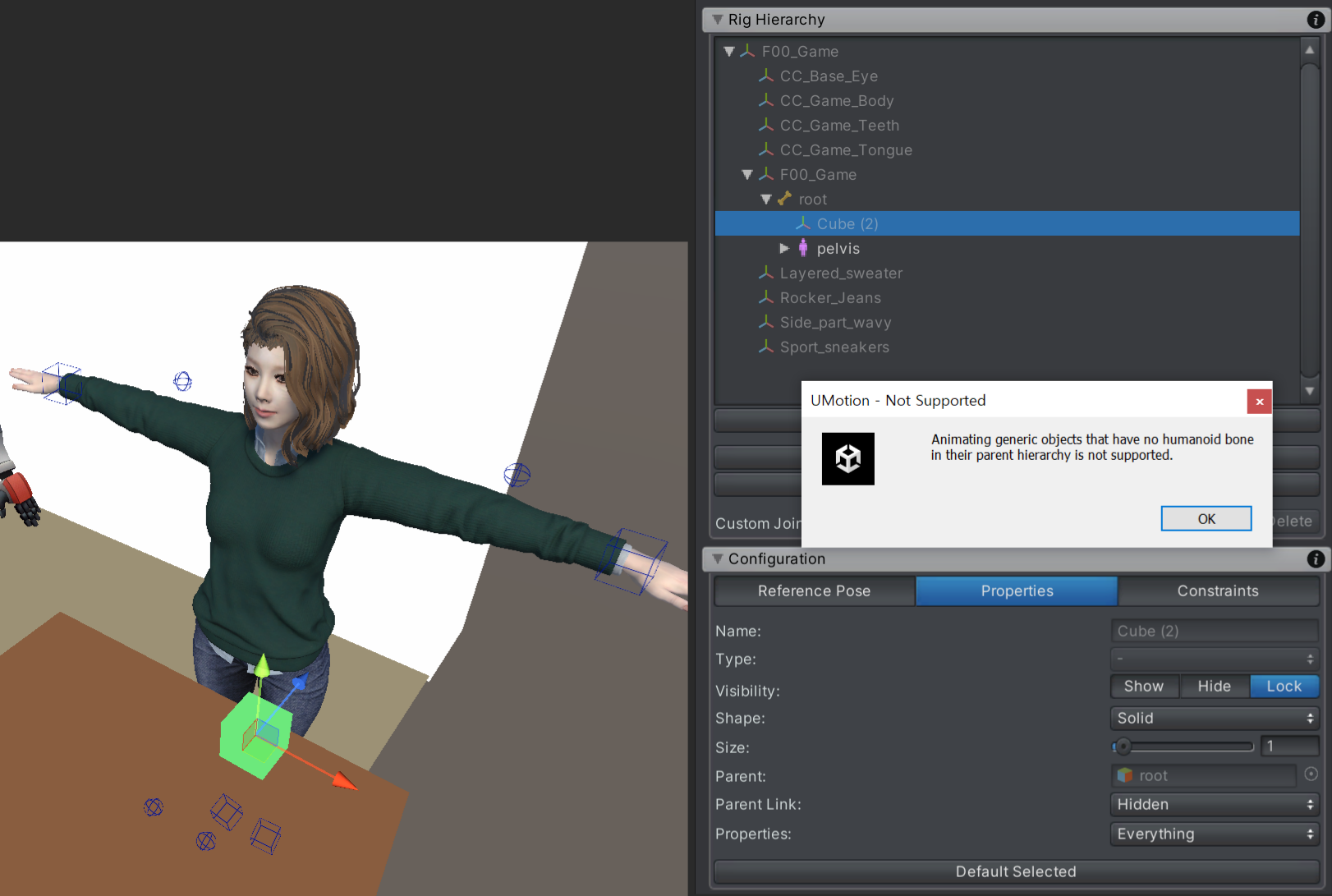
It is being used in a humanoid setting.
I tried to implement 'Child-Of Constraint', but an error message appears.
How can I activate the 'show' button?
I would appreciate it if you could tell me the solution.
UMotion Version:
Unity Version:
Answer

Answer
Answered
Hi,
thank you very much for your support request.
As the error message you are getting suggests, the cube needs to be a child of a humanoid bone. In your case, make the cube a child of the "Pelvis" bone (which is the first humanoid bone of your character, you can see this by the human-icon next to "Pelvis").
In order to change the hierarchy:
- Click on "Clear" in the UMotion Pose editor to unlock your character.
- In the Unity's Hierarchy window, drag and drop the cube into the "pelvis".
- Re-assign your character to the UMotion Pose Editor. Confirm the dialog that says that UMotion found a new transform (the cube).
- Go into Config Mode and click on the "Cleanup" button to remove the reference to the old location of the cube.
- Select the "Cube" and set "Visibility" To "Show" in the "Properties" tab.
Please let me know in case you have any follow-up questions.
Best regards,
Peter
Customer support service by UserEcho


Hi,
thank you very much for your support request.
As the error message you are getting suggests, the cube needs to be a child of a humanoid bone. In your case, make the cube a child of the "Pelvis" bone (which is the first humanoid bone of your character, you can see this by the human-icon next to "Pelvis").
In order to change the hierarchy:
Please let me know in case you have any follow-up questions.
Best regards,
Peter