
How to edit existing humanoid animation?
Hi, maybe an obvious question but I can't find any video that covers this.
I have an existing humanoid with an existing animation. Can I edit that animation in Umotion? I see this question as a generic but not for a humanoid. Ive tried dragging the animation and the avatar into the clip editor after creating a new Umotion project but its not responding that way.
Thanks
Answer

Hi,
thank you very much for your support request.
I'll provide you a step-by-step guide on how to import humanoid animations:
- Click on File --> New Project --> Humanoid in your UMotion Clip Editor window.
- Drag and drop your character from Unity's "Hierarchy" window into the UMontion Pose Editor's slot where it says "Select a GameObject to animate:".
- Click on "File --> Import Clips", select the animation file you want to import and click on the import button
- The animation should now be correctly imported and you are now ready to edit your animation.
More information can be found in the video tutorials: https://www.soxware.com/umotion-manual/VideoTutorials.html
The quick start video tutorial gives you a fast but basic introduction into all the foundational features of UMotion. There are also in-depth video tutorials on certain features / UI portions. If you want to see real-world examples and workflows, the "UMotion In-Practice" tutorial chapter is what you're looking for.
Please let me know in case you have any follow-up questions.
Best regards,
Peter

Thank you. Ive come up against an error warning that I don't understand how to resolve. Any suggestions gratefully received.
I drag my hierarchy character into the pose editor object window and receive the error, "The human bone "Hips" is not unique: Found multiple transforms named "hip""
..but if I open the avatar I can only find one "hip" (see attached image).
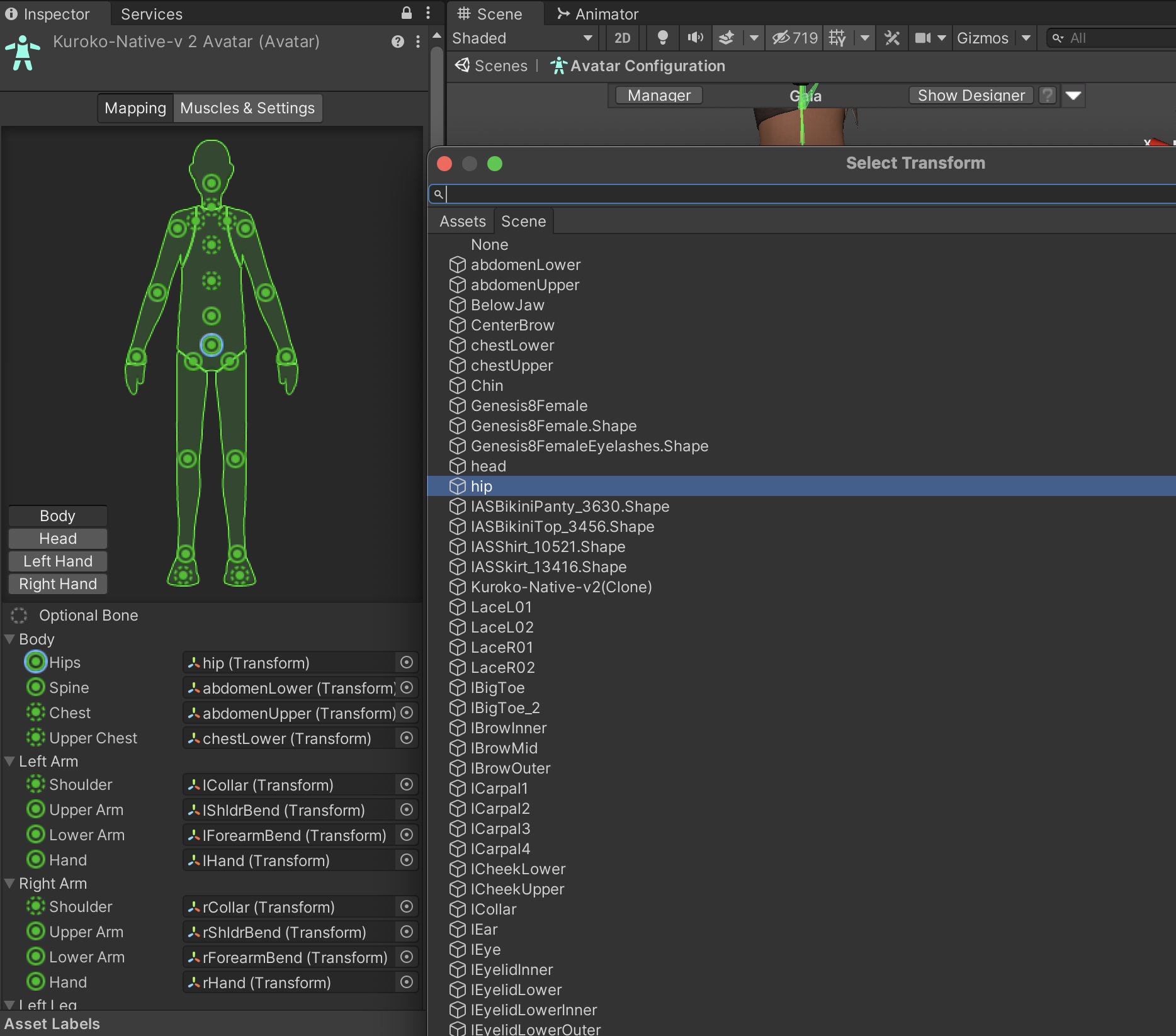

You're probably trying to assign a humanoid character to a UMotion project file that was originally created for a different humanoid character.
UMotion projects are "one per character".
Best regards,
Peter
Customer support service by UserEcho


Hi,
thank you very much for your support request.
I'll provide you a step-by-step guide on how to import humanoid animations:
More information can be found in the video tutorials: https://www.soxware.com/umotion-manual/VideoTutorials.html
The quick start video tutorial gives you a fast but basic introduction into all the foundational features of UMotion. There are also in-depth video tutorials on certain features / UI portions. If you want to see real-world examples and workflows, the "UMotion In-Practice" tutorial chapter is what you're looking for.
Please let me know in case you have any follow-up questions.
Best regards,
Peter