"If you continue the modifications will be discarded". How do I apply them?!
I think I have clicked all possible buttons with no result...
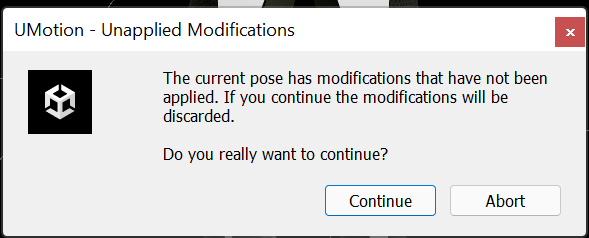
Answer

Hi,
thank you very much for your support request.
By default, in UMotion you have to manually create key frames for each change you make to a bone. Of course there is also auto key which (like in Unity by default) creates a key as soon as you modify a bone.
To create a key frame manually, select the modified bones (they are displayed in red) and click on the "Key Selected --> Key All" button in the Pose Editor. Set "Auto Key" to "Generate" in the Pose Editor if you want UMotion to automatically create keys for you every time you modify a bone.
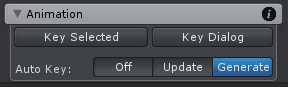
Btw. I highly recommend watching the quick start video tutorial. It's 5 minutes long and covers stuff like this:
https://www.soxware.com/umotion-manual/QuickStart.html
Please let me know in case you have any follow-up questions.
Best regards,
Peter

Sorry to chime in on an older post, but I figured it is relevant here. No matter what. If I Update or Generate and/or Key Selected myself.. It ALWAYS warns me that I have modifications that are not applied. I can literally hit discard and go on my merry way and my changes are there.
The main thing I am using uMotion for is to basically combine animations. For example.. I have a strafe animation and a blocking with a 2 handed weapon animation/pose. I am manipulating just the arms and wanting the legs to stay the same.. strafing along. So I just have the arms selected.. pose them.. copy.. keep selected.. paste.. it "updates" and I go to the next frame and get that warning every... time... It's especially irritating because if I just barely miss clicking on the green arrow/line to move to the next frame it will deselect all the bones I have selected so if I paste again it overrides ALL the pose.
So yeah, any other tips here would be appreciated.

UMotion highlights the bones that contain not-keyed modifications in red (in the scene view). So please check which bone is shown in red and if you then select that bone, the exact channel that was modified is also highlighted in red in the pose editor's channels view.
Could you please check what bone/channel it is, that was not keyed in your case? Could create a video demonstrating your issue? That would be very helpful understanding your exact situation.
PS: Please make sure that you're on the latest UMotion version (V1.29 as of writing). You can read the version information by clicking on "Help --> About UMotion" in the clip editor.
Best regards,
Peter
Customer support service by UserEcho


Hi,
thank you very much for your support request.
By default, in UMotion you have to manually create key frames for each change you make to a bone. Of course there is also auto key which (like in Unity by default) creates a key as soon as you modify a bone.
To create a key frame manually, select the modified bones (they are displayed in red) and click on the "Key Selected --> Key All" button in the Pose Editor. Set "Auto Key" to "Generate" in the Pose Editor if you want UMotion to automatically create keys for you every time you modify a bone.
Btw. I highly recommend watching the quick start video tutorial. It's 5 minutes long and covers stuff like this:
https://www.soxware.com/umotion-manual/QuickStart.html
Please let me know in case you have any follow-up questions.
Best regards,
Peter