Can't import mixamo animation
I imported a Mixamo rig with the walking animation.
What is the workflow for getting that animation into the clip editor?
I am also trying to get it into the Unity animation editor because I am thinking that all these are some how dependant on each other.
Am I wrong in this thinking? Thank you for this great product.
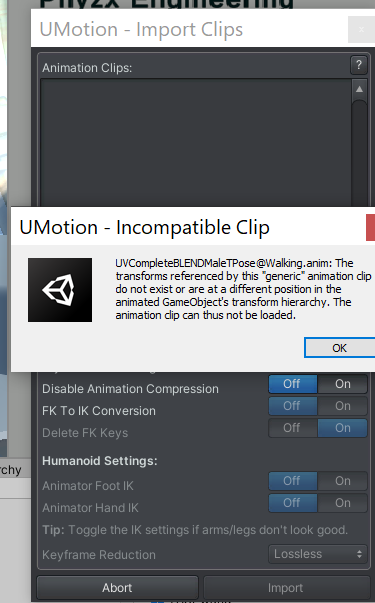
Answer

Hi,
thank you very much for your support request.
In a first step, let's try to get your animation working with your character in a default Unity scene (without involving UMotion at all). If your animation is stored inside your character's fbx file, you can leave the rig type as generic if you want. If your animation is stored in a separate fbx file than your character, the animation might use a different rig than your character so you might have to use humanoid on both of them.
There are a few Mixamo + Unity tutorials on youtube that might help you in this process.
As soon as you have a character in your scene that plays the animation correctly, we can continue with UMotion:
- Create a new UMotion project and make sure to select either humanoid or generic, depending on how you configured your character.
- Assign the character from the scene view to the pose editor's "Animated GameObject" field and confirm the appearing dialog.
- Click on "File --> Import Clips" in the clip editor and select the fbx file that contains the animation clip that you've previously assigned to the character in your scene.
- Click on import --> your animation should now be ready to use.
Please let me know in case you have any follow-up questions.
Best regards,
Peter
The key point was using the fbx twice. Once in Poser then importing to Clipper. The Clipper read the keys correctly.
Then I could export and pull that into the Unity timeline.
I was pulling in the controller I created that had no keys in it.
I now have all the model animations tools down pat.
I now progress into callbacks and coding. I saw the eye tracking answer dealing with this.
Thanks.

Great to hear that it's now working for you.
Don't hesitate to post here on the support forum in case you have any other questions.
Best regards,
Peter
Customer support service by UserEcho


Hi,
thank you very much for your support request.
In a first step, let's try to get your animation working with your character in a default Unity scene (without involving UMotion at all). If your animation is stored inside your character's fbx file, you can leave the rig type as generic if you want. If your animation is stored in a separate fbx file than your character, the animation might use a different rig than your character so you might have to use humanoid on both of them.
There are a few Mixamo + Unity tutorials on youtube that might help you in this process.
As soon as you have a character in your scene that plays the animation correctly, we can continue with UMotion:
Please let me know in case you have any follow-up questions.
Best regards,
Peter