Answered
Edit clip settings for all clips
Is there a way to edit clip export settings, specifically the Root Motion(experimental) checkboxes for all clips instead of going one by one?
UMotion Version:
1.24p01
Unity Version:
2020
Answer

Answer
Answered
Hi,
thank you very much for your support request.
Unfortunately this is currently not possible.
As a workaround, you could edit the project file directly with a text editor:
- Close the UMotion project (File --> Close Project in the clip editor)
- In Unity click on File --> Save Project.
- Backup your UMotion project file (*.asset).
- Open the *.asset file with a text editor that's capable of editing huge text files.
- Scroll to the end of the file (or use the search function to search for the specific strings):
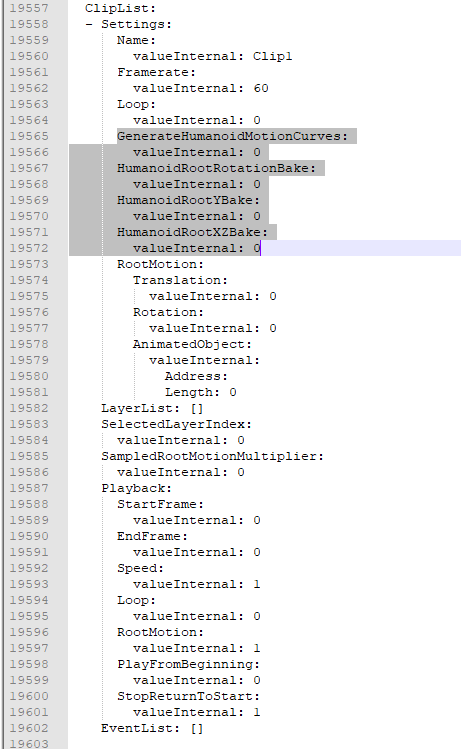
- Change the "valueInternal" to 1 to enable the checkbox on a corresponding setting.
- Save the file after you made the changes.
- Open the project file with UMotion again and check your changes.
I hope this helps. Let me know in case you have any follow-up questions.
Beste regards,
Peter
Customer support service by UserEcho


Hi,
thank you very much for your support request.
Unfortunately this is currently not possible.
As a workaround, you could edit the project file directly with a text editor:
I hope this helps. Let me know in case you have any follow-up questions.
Beste regards,
Peter