
Hi, How do I key All except for the constraint? with a shortcut preferably?
I'm fond of using the S key...
Also this is very upsetting:
These are the curves before hitting "S"
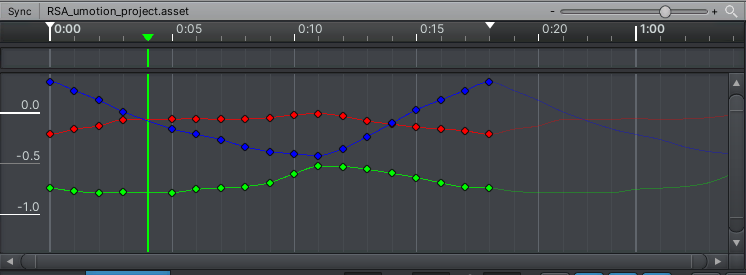
This is after hitting "S". As you can see it has also keyed the frame behind the slider :S I've never seen this in my life
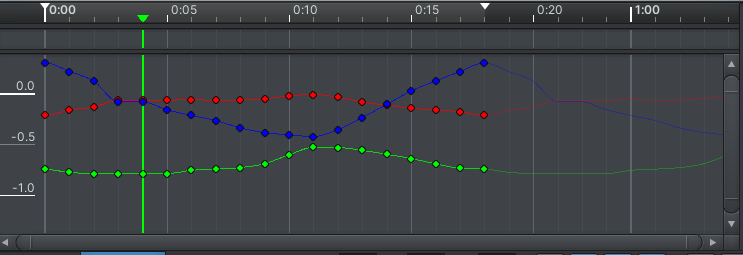
Can anyone please help me clear up this confusion? I'd just like to hit "S" and key all channels on the selected object.
I am but a humble animator and Unity dev who is loving this software, I love that I'm not dependent anymore on programs outside the engine.
Thank you,
David
Answer

Okay so I just figured that the extra frame that gets keyed is for the constraint to stay in position; as is explained in this tutorial video that I missed:
I also figured that coming from Maya originally and Blender (heavily customizable) for some time as well, I've always felt comfortable with the "S" key to be the main keyframe key for all channels, we key'd constraints seperately though. So the solution for me was to switch the functionality of the "S" (Key All) and "M" (Key Modified) keys in Edit > Preferences > Pose Editor
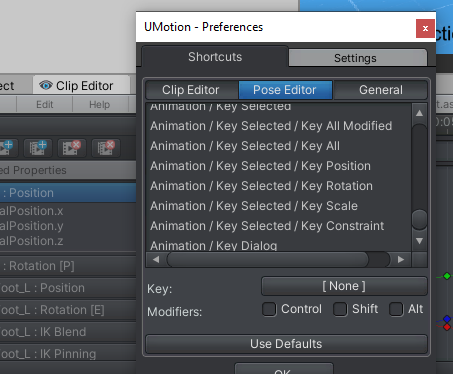
Figured it out myself.. :)
Nonetheless, this gives me a great oppertunity to say thank you to Peter and everyone else for making this beautiful asset.
So, Thank you :) I can finally say goodbye to Maya & Blender Animation wise.
Best regards,
David
ps: check out cascadeur :p

Hi David,
thank you very much for updating your initial question.
You are right, keys on the previous frame have to be created or updated if already existent in the case of using the child-of constraint (and changing the parent) otherwise the interpolation between this two frames would interpolate between two different coordinate systems (which would generate weird results).
But I just noticed that these additional keys are also created/updated even when you are not changing the parent property of the child-of constraint. I have to do some further tests but I think this is unnecessary and I'm most probably changing that behavior in one of the next updates. Thanks for pointing that out.
So the solution for me was to switch the functionality of the "S" (Key All) and "M" (Key Modified) keys in Edit > Preferences > Pose Editor
Feel free to configure all your shortcuts to your liking. Nearly every action you can perform in UMotion can get a shortcut (not all of them have one by default) so use what ever works best for you.
If you have any follow-up questions, feel free to ask. Also thank you very much for your nice words, that means a lot to me!
Best regards,
Peter

Thank you Peter :) You're an awesome dev, it's insane to realise that a lot of things are already easier to do in UMotion than in expensive industry standard applications. I'm posting another question, I'll see you there :)
Customer support service by UserEcho


Okay so I just figured that the extra frame that gets keyed is for the constraint to stay in position; as is explained in this tutorial video that I missed:
I also figured that coming from Maya originally and Blender (heavily customizable) for some time as well, I've always felt comfortable with the "S" key to be the main keyframe key for all channels, we key'd constraints seperately though. So the solution for me was to switch the functionality of the "S" (Key All) and "M" (Key Modified) keys in Edit > Preferences > Pose Editor
Figured it out myself.. :)
Nonetheless, this gives me a great oppertunity to say thank you to Peter and everyone else for making this beautiful asset.
So, Thank you :) I can finally say goodbye to Maya & Blender Animation wise.
Best regards,
David
ps: check out cascadeur :p