
Quality of life improvements
Hi Peter!
Once again thank you for an awesome asset. I have been working with it a lot, cutting our MoCap files directly in Unity. I have some ideas for functions that would make my workflows a lot easier and thought I'd let you know. If you think it's better without them that's totally fine, I just wanted to share my suggestions!
- Renaming clips
- Selecting timeframes (right now I can set "playback start" and "playback end" and then "Crop to selection", this would be easier if I could just select a part of the clip)
- Duplicate just a portion of a clip to a new clip. I often record a few animations in one sitting (into one file) - this would make it a lot easier to separate them out into individual clips (right now I duplicate the whole clip, set playback start/end and then "Crop to playback")
- "Crop to playback" freezes my editor for about a minute; trying to crop a 6-second clip out of a 3-minute recording
- Playback pause
- Scrolling the window with the green playback marker to the side
- Typing in a frame number to jump to. I watch clips to find out where the section is I want to edit out (e.g. "around frame 7000"), I see the frame number in the editor. It would be great to jump to a frame number instead of scrolling and clicking around to see where frame 7000 is.
- "Key all modified in all the bones that were modified", now I sometimes have to look for the red ones :-)
- Keyframe reduction, i.e. set FPS down from 100 to 30 while keeping the same clip length, just deleting/interpolating a bunch of data
As I said: these are just suggestions for quality-of-life improvements that would make my workflows a lot smoother. Thank you so much for providing us with this awesome asset!
Best,
Jens
Answer

Hi Jens,
thank you very much for your feature requests. I really appreciate that.
Most of the stuff you mentioned is already possible:
- Renaming clips
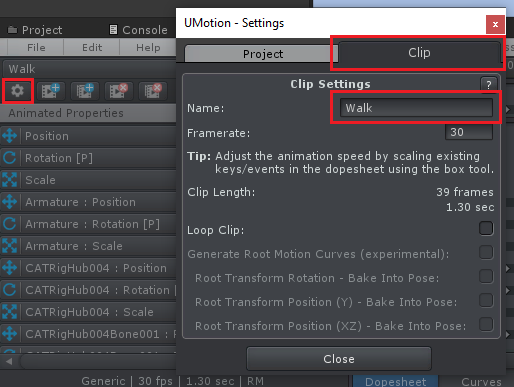
- Selecting timeframes (right now I can set "playback start" and "playback end" and then "Crop to selection", this would be easier if I could just select a part of the clip)
When selecting the master keys you select all keys at that frame. Thus you can easily use the rect selection to select a portion of the animation clip (see screenshot):
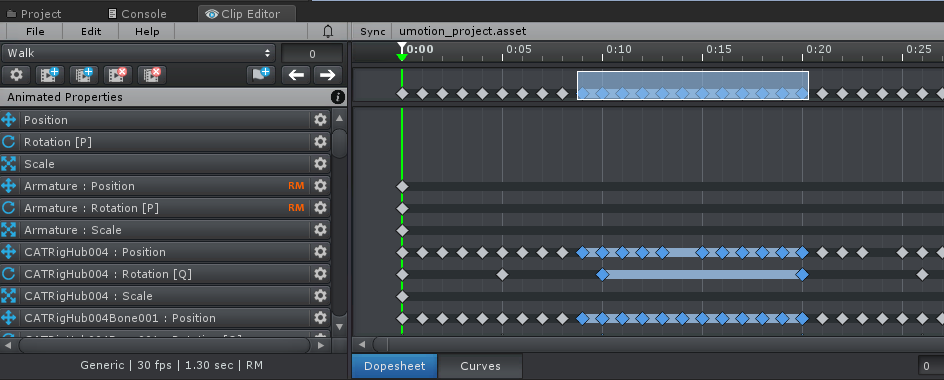
- Duplicate just a portion of a clip to a new clip. I often record a few animations in one sitting (into one file) - this would make it a lot easier to separate them out into individual clips (right now I duplicate the whole clip, set playback start/end and then "Crop to playback")
I've added this to my "Ideas for the future" list.
- "Crop to playback" freezes my editor for about a minute; trying to crop a 6-second clip out of a 3-minute recording
I've taken a note to improve the crop performance in the future.
- Playback pause
This has just been added in UMotion V1.21 (see related forum thread):
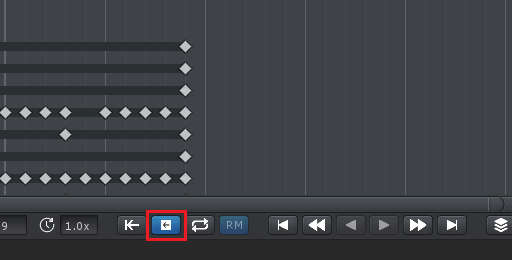
- Scrolling the window with the green playback marker to the side
That's already possible. You can middle mouse click and drag the window to the side, or use the horizontal scroll bar.
- Typing in a frame number to jump to. I watch clips to find out where the section is I want to edit out (e.g. "around frame 7000"), I see the frame number in the editor. It would be great to jump to a frame number instead of scrolling and clicking around to see where frame 7000 is
Just type in the frame number and press enter:
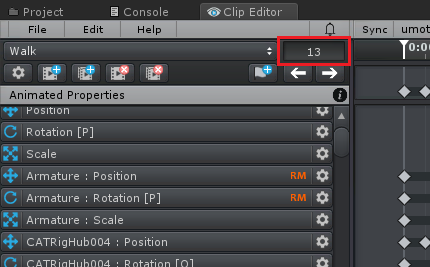
- "Key all modified in all the bones that were modified", now I sometimes have to look for the red ones :-)
Select all bones (CTRL + A) then click on "Key Selected --> Key All Modified" (or use Shortcut). You can also use the "Key Dialog" which also gives you a list of all modified bones before keying them.
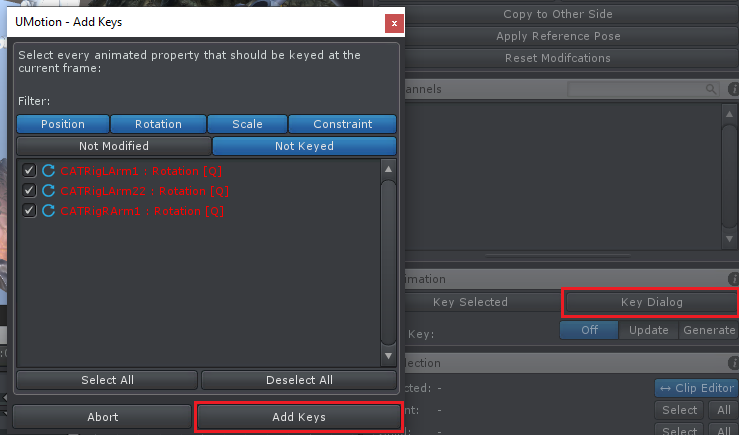
- Keyframe reduction, i.e. set FPS down from 100 to 30 while keeping the same clip length, just deleting/interpolating a bunch of data
You can adjust the FPS in the clip settings (click on the gear icon). Then select all your keys and scale them down to maintain the same clip length.
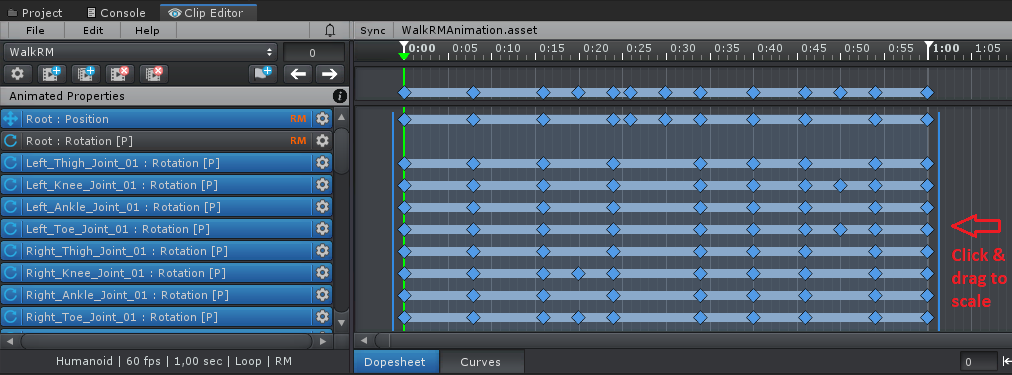
Best regards,
Peter

Hi Peter,
thank you so much! Good to see that so much stuff already exists, sorry I didn't know about them!
One quick note:
> Scrolling the window with the green playback marker to the side
> That's already possible. You can middle mouse click and drag the window to the side, or use the horizontal scroll bar.
Here I meant auto-scrolling while playing the clip. When I play the clip, the green marker quickly vanishes out of sight; it would be cool if the window auto-scrolls with it to the side. It would also be great to be able to scroll to the side while I am dragging the green marker (while holding the mouse button) and am getting closer to the border.
Also, about typing in the frame number - that's great! But it also reaffirms one observation I had. Sometimes when working with UMotion, all my keyboard input into Unity seems to be blocked. I clicked on that textfield but was not able to type; the same happened in another UMotion textfield a few times. I also could not use stuff like Ctrl+D to duplicate game objects outside of UMotion, even after unlocking all GameObjects from UMotion. This might be a Unity bug, or my PC acting up. But it's something I noticed since using UMotion and will keep investigating; if I find a more clear pattern I'll let you know!
Best,
Jens

That makes sense. I'm adding this to my "ideas for the future" list. Thanks for clarification.
Which Unity version are you using? I saw a similar behavior in older Unity versions (but not in newer ones). Please keep an eye on this and let me know if you find a way to reproduce the behavior.
Best regards,
Peter

Hi Peter,
thanks again for your help. Today I was trying to reduce the keyframes as you describe in your first post (reduce FPS, then scale down animation) but that approach seems to mess with the animation; especially the IK in the Override layer has some serious issues after using that technique.
I could not pinpoint the errors; my character does weird movements inbetween keyframes. The keyframes themselves seem to be fine, it's the time between them. I did check out the curves view but didn't find anything wrong.
Maybe you can help, thank you!
Best,
Jens

Hi Jens,
thank you very much for reaching out.
Scaling down an animation means that some keys have to be removed. When you are using IK pinning (i.e. using the child-of constraint under the hood) this can mean that you loose some important keys. For the transition from one parent to another (or from pinned to not pinned) to function properly, you always need two keys right after each other (please watch the child-of video tutorial to understand why). If you loose one of this keys your animation will not interpolate correctly anymore.
So please adjust the FPS for your imported animation before you start using the IK pinning / child-of constraint.
Best regards,
Peter
Customer support service by UserEcho


Hi Jens,
thank you very much for your feature requests. I really appreciate that.
Most of the stuff you mentioned is already possible:
- Renaming clips
- Selecting timeframes (right now I can set "playback start" and "playback end" and then "Crop to selection", this would be easier if I could just select a part of the clip)
When selecting the master keys you select all keys at that frame. Thus you can easily use the rect selection to select a portion of the animation clip (see screenshot):
- Duplicate just a portion of a clip to a new clip. I often record a few animations in one sitting (into one file) - this would make it a lot easier to separate them out into individual clips (right now I duplicate the whole clip, set playback start/end and then "Crop to playback")
I've added this to my "Ideas for the future" list.
- "Crop to playback" freezes my editor for about a minute; trying to crop a 6-second clip out of a 3-minute recording
I've taken a note to improve the crop performance in the future.
- Playback pause
This has just been added in UMotion V1.21 (see related forum thread):
- Scrolling the window with the green playback marker to the side
That's already possible. You can middle mouse click and drag the window to the side, or use the horizontal scroll bar.
- Typing in a frame number to jump to. I watch clips to find out where the section is I want to edit out (e.g. "around frame 7000"), I see the frame number in the editor. It would be great to jump to a frame number instead of scrolling and clicking around to see where frame 7000 is
Just type in the frame number and press enter:
- "Key all modified in all the bones that were modified", now I sometimes have to look for the red ones :-)
Select all bones (CTRL + A) then click on "Key Selected --> Key All Modified" (or use Shortcut). You can also use the "Key Dialog" which also gives you a list of all modified bones before keying them.
- Keyframe reduction, i.e. set FPS down from 100 to 30 while keeping the same clip length, just deleting/interpolating a bunch of data
You can adjust the FPS in the clip settings (click on the gear icon). Then select all your keys and scale them down to maintain the same clip length.
Best regards,
Peter