Cannot see bones/make UMotion to work
Hello Community to be honest I'm totally new to new UMotion tool I've already watched the official and not official video tutorials and tried a lot of times myself to try to resolve this but with no luck. First of all I have a 3D character with armature made in Blender I exported the model in FBX file format then used Unity version 2020.3.33f1 according to tutorials first of all in Clip Editor windows I have to create a new .asset file and then in Pose Editor in the "None (GameObject)" option I have to drag and drop my character but when I do that 2 thing happens
#1 my character automatically appears with this "[UMotion Locked] message
#2 Instead of appearing the bones to manipulate like all video tutorials shows it appears in the character this odd white cubes which If I try to change it's transforms nothing happens
I've been days with this problem I can't continue with my project


Answer

Hi,
thank you very much for your support request.
#1 my character automatically appears with this "[UMotion Locked] message
That is normal. UMotion locked means that the character is occupied by UMotion (= assigned to the pose editor). As soon as you click on "Clear" in the pose editor, the character isn't locked by UMotion anymore.
#2 Instead of appearing the bones to manipulate like all video tutorials shows it appears in the character this odd white cubes which If I try to change it's transforms nothing happens
The cubes that you are seeing are bones that do not have any vertex weights assigned (this makes them a regular "Transform"). You might have done something wrong in Blender when creating the rig (assigned no vertex weights to bones or something the like). If the bones show correctly in Blender and the mesh also deforms correctly when rotating the bones in Blender, the problem might be related to how you've exported the character to Unity. Try to place the *.blend file directly in your Unity project, Unity can read *.blend files (hint: requires Blender to be installed).
This problem isn't really related to UMotion, the bones would also not work if you select them in Unity's regular Hierarchy window and rotate them, the mesh would also not follow the bones.
You can try using a character from the asset store that is rigged and skinned correctly (or the robot kyle character that comes with the UMotion examples folder) together with UMotion to see how things would look like when the model is setup correctly.
Please let me know in case you have any follow-up questions.
Best regards,
Peter
Thank you very much for the response I've already followed your advice you're right however I have new doubts I'll post on a next post :-) thanks you !
Customer support service by UserEcho


Hi,
thank you very much for your support request.
That is normal. UMotion locked means that the character is occupied by UMotion (= assigned to the pose editor). As soon as you click on "Clear" in the pose editor, the character isn't locked by UMotion anymore.
The cubes that you are seeing are bones that do not have any vertex weights assigned (this makes them a regular "Transform"). You might have done something wrong in Blender when creating the rig (assigned no vertex weights to bones or something the like). If the bones show correctly in Blender and the mesh also deforms correctly when rotating the bones in Blender, the problem might be related to how you've exported the character to Unity. Try to place the *.blend file directly in your Unity project, Unity can read *.blend files (hint: requires Blender to be installed).
This problem isn't really related to UMotion, the bones would also not work if you select them in Unity's regular Hierarchy window and rotate them, the mesh would also not follow the bones.
You can try using a character from the asset store that is rigged and skinned correctly (or the robot kyle character that comes with the UMotion examples folder) together with UMotion to see how things would look like when the model is setup correctly.
Please let me know in case you have any follow-up questions.
Best regards,
Peter