
Model not showing after exporting animation
After exporting animation from the clip editor, I added it to the timeline but for some reason, the animated object is not visible?
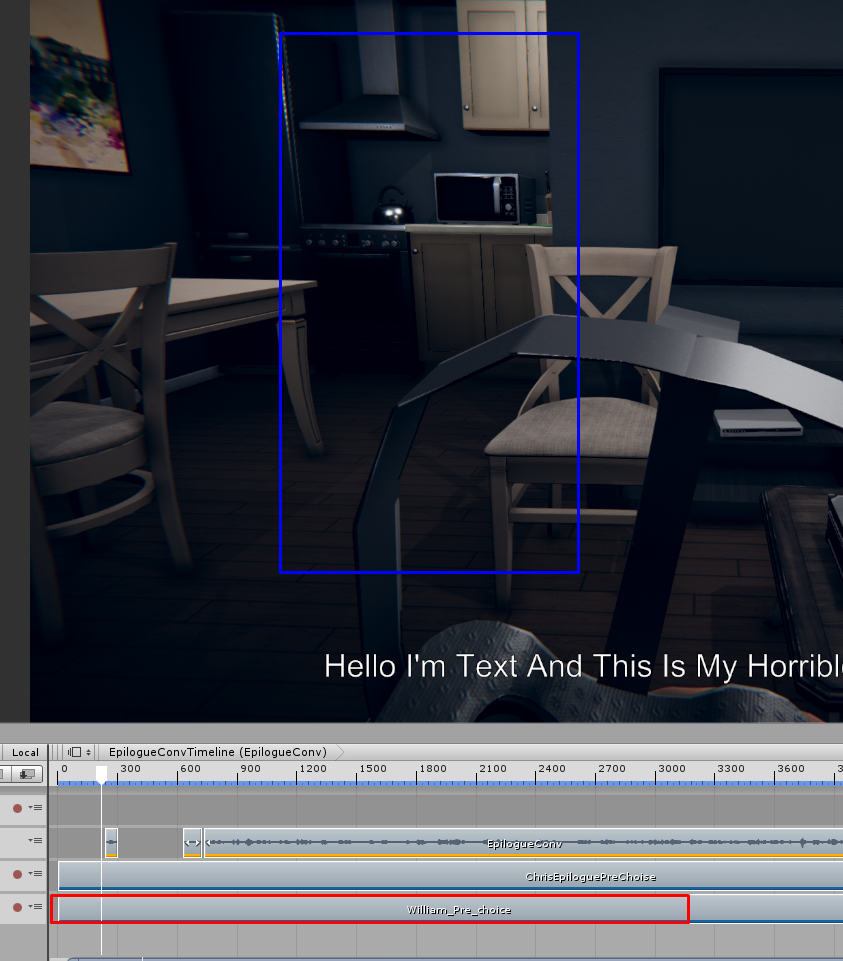
Red - the clip, exported from UMotion clip editor
Blue - Where the model should be according to the animation
Why is this happening and how can I fix this?
Thanks
Answer

Hi,
thank you very much for your support request.
- Have you checked where your model is shown instead? Try selecting your character in the hierarchy and press [F] to focus the camera at it's location.
- Maybe there is a difference in the scaling (so it might got very small) and thus you can't see it.
- Or maybe the position is offset. In timeline, the final position of an animated object isn't solely defined by the animation clip itself. There are also position/rotation offset settings you can define per animation track and per animation clip. You can see these settings displayed in the inspector by selecting the track or the animation clip in timeline.
- By selecting the animation clip in Unity's project window, the inspector also shows you a lot of root motion settings which also has an influence at how the root position of your character, stored in the animation clip, is treated.
Please let me know in case you have any follow-up questions.
Best regards,
Peter

Thank you for your answer! I have checked and indeed the model is shown somewhere else. I tried offsetting it but then noticed that the entire animation is broken, I guess because of the root motion or something. What can I do in this situation?

I tried offsetting it but then noticed that the entire animation is broken
Can you further elaborate, what you mean by broken? If possible, please show me a video of how the animation looks in UMotion and how it looks in your timeline.
Offsetting the animation usually works either via the timeline track settings shown in the inspector or via the clip settings shown in the inspector.
Best regards,
Peter

Hi, yes.
Here is an example from within the clip editor:
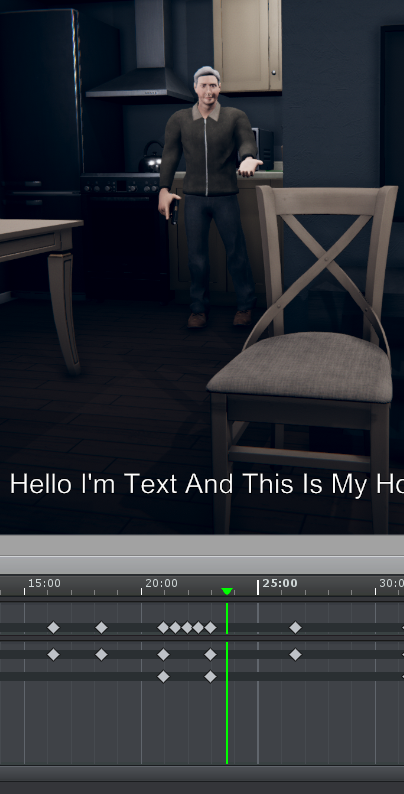
And here is the frame in the timeline:

As you can see the model is in different locations.
Moreover, I animated the model to be walking, and in the clip editor it looks fine, but in the timeline, it moves wrong (like moving a third of the distance with the same animation causing it to look really weird)
Hopefully, you can understand and help :)

UPDATE:
I tweaked some other settings in the animation itself and in the timeline and so far it looks good (had to change the root transform positions to be baked into pose and it fixed the issue)
Thanks for all the help!
Customer support service by UserEcho


Hi,
thank you very much for your support request.
Please let me know in case you have any follow-up questions.
Best regards,
Peter