
Exported FBX missing model and bones
I exported my model into an FBX file and I just got a mess of empty objects with no models, with each object animation being separated by action. The model is generic and was built in blender, but I added on some empty game objects to the object before I animated it, changing the object hierarchy, and the object the animator was originally on.
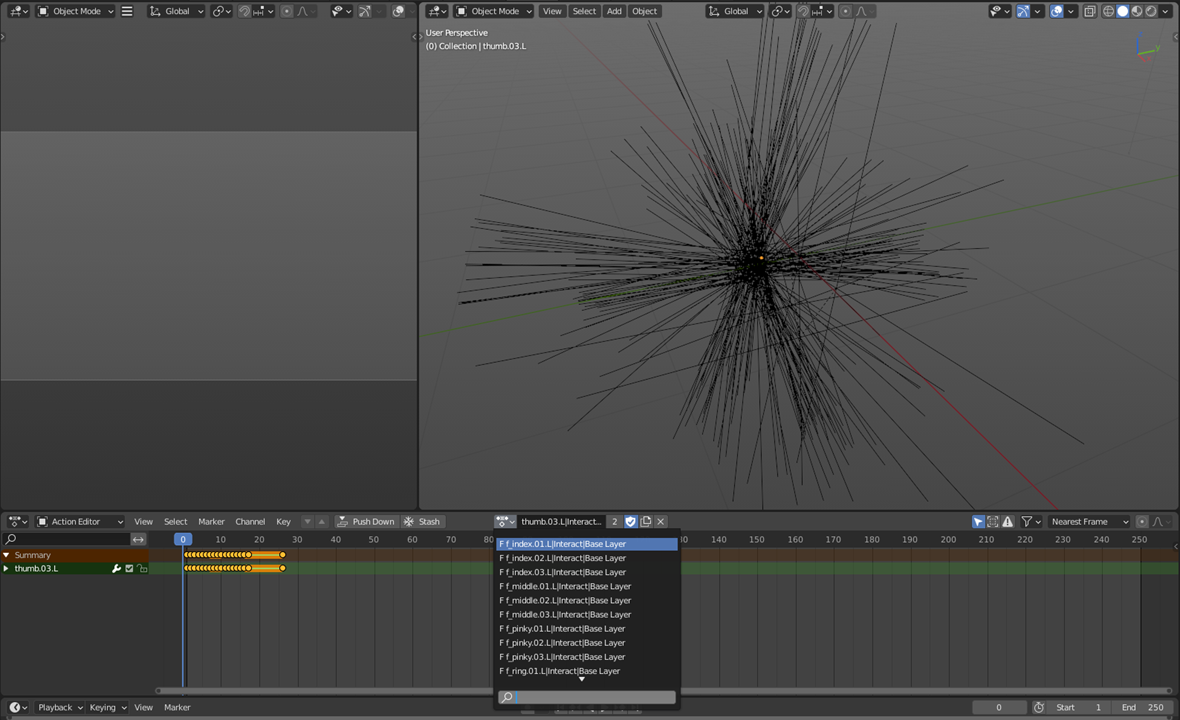
Is there anyway to fix this model so it exports like a normal object?
Answer

Hi MrK,
thank you very much for your support request.
I guess you've exported the animation with the "Export As New File" mode. This is going to generate an fresh FBX file that only contains the skeleton and the animation. If you want to export your animation together with the mesh of your animated 3D model, use the "Update Existing File" write mode. This mode is also especially recommended when you are using your animation together with Unity's humanoid animation system!
In the "Update Existing File" mode, you select the FBX file of your 3D model (or a duplicated version of it) as destination file. The animation is then written into the existing FBX file (now containing your animation and the mesh of the 3D model).
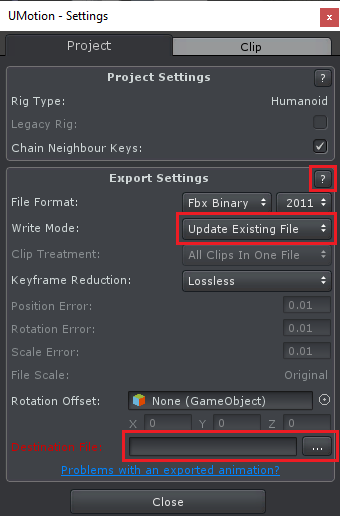
For more information about all the export settings, click on the "?" button to jump to the related section in the manual.
Please also check out this support request that was related to importing an FBX animation into Blender: https://support.soxware.com/en/communities/1/topics/808-fbx-files-from-unity-to-blender
Please let me know in case you have any follow-up questions.
Best regards,
Peter
Customer support service by UserEcho


Hi MrK,
thank you very much for your support request.
I guess you've exported the animation with the "Export As New File" mode. This is going to generate an fresh FBX file that only contains the skeleton and the animation. If you want to export your animation together with the mesh of your animated 3D model, use the "Update Existing File" write mode. This mode is also especially recommended when you are using your animation together with Unity's humanoid animation system!
In the "Update Existing File" mode, you select the FBX file of your 3D model (or a duplicated version of it) as destination file. The animation is then written into the existing FBX file (now containing your animation and the mesh of the 3D model).
For more information about all the export settings, click on the "?" button to jump to the related section in the manual.
Please also check out this support request that was related to importing an FBX animation into Blender: https://support.soxware.com/en/communities/1/topics/808-fbx-files-from-unity-to-blender
Please let me know in case you have any follow-up questions.
Best regards,
Peter