Will exported FBX models and animations work with other 3D game engine?
I have this 3D model and use Mixamo's animation on it in Unity. I want to use the model and animation in another game engine. However, that game engine is not as advanced as Unity with mecanim. It only works the old way, with animations matching the model's rig.
Can I possibly use uMotion Pro to export matching animation with model's rig? Will it possibly work?
Answer

Hi,
thank you very much for your support request.
Yes this should work. Here's how:
- Create a new UMotion project of type "humanoid" and assign your "humanoid" character to the "Pose Editor".
- Import the mixamo animation into UMotion.
- Play the animation to verify the results. Sometime's you want to disable the humanoid hand/foot IK in the animation import settings (and re-import).
- Open the export settings and change to FBX (verify which FBX version and format is supported by your game engine). Set "Write Mode" to "Update Existing File" and select the FBX of your character as destination file.
- (Optional) Back-up your character's FBX file.
- Export the animation. The animation is now written into the FBX of your character.
- Set the character FBX to "generic" and verify the exported animation in the preview window. If everything is OK, go ahead and use the FBX in your game engine of choice (or in a 3D modeling application).
Please let me know in case you have any follow-up questions.
Best regards,
Peter
Just post my experiment for this case:
1. I imported 3D model and Mixamo FBX animation to Unity.
2. Set 3D model and animation avatar to humanoid so they worked together.
3. Used uMotion Pro to re-export the animation.
4. Note that the animation doesn't work with the game engine yet.
5. I used 3DS Max to import and re-export animation again and it works that way.
Basically, the key step is to use 3DS Max to re-export FBX once more.

Hi,
any chance that the game engine you used does not support the FBX file format you defined in UMotion's export settings? Do you get an error message when trying to import the FBX into your destination engine?
Some FBX implementations only accept the ascii or binary version of the FBX but not both. Chances are that 3DS Max exports it in a different format by default which is then accepted by the game engine. You can alter the FBX format UMotion creates via the export settings:
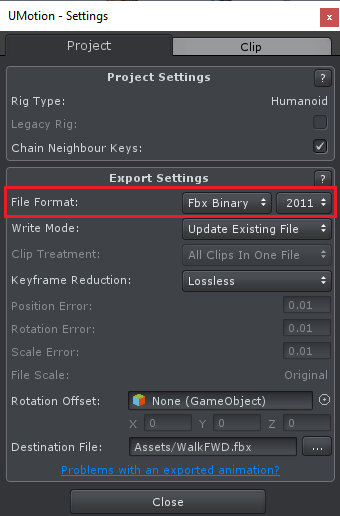
Best regards,
Peter
The game engine in my case is Cocos Creator. The 3D supports very premature so I am happy with what is working for now.
I am using 3DS Max 2021, so the re-exported FBX files are the latest version already.
Whatever config I tried with uMotion Pro won't work with Cocos Creator but it will work after a re-export with 3DS Max.
My use case seems to be rare, so I am satisfied with what I can do. Thanks a lot for the tool, it saves me a lot of time already.
Another way to fix my case is to use 3DS Max or Maya to map the humanoid rig, but it is harder than using Unity and the result is very buggy.

Alright, thank you very much for the clarification.
Don't hesitate to contact me in the future in case there is anything else I can do for you.
Best regards,
Peter
Customer support service by UserEcho


Hi,
thank you very much for your support request.
Yes this should work. Here's how:
Please let me know in case you have any follow-up questions.
Best regards,
Peter