
IK target under right hand for left hand to follow during animation
Greetings,
I've been looking through the tutorials and I feel like I should be looking at child of constraint etc but I do not quite get it.
I want one simple thing and that is to have a "IK target" game object on my characters right hand and my left hand simply follows this "IK target" gameobject.
I have a two hand sword animation and the character isnt holding the weapon properly with both hands. See picture:
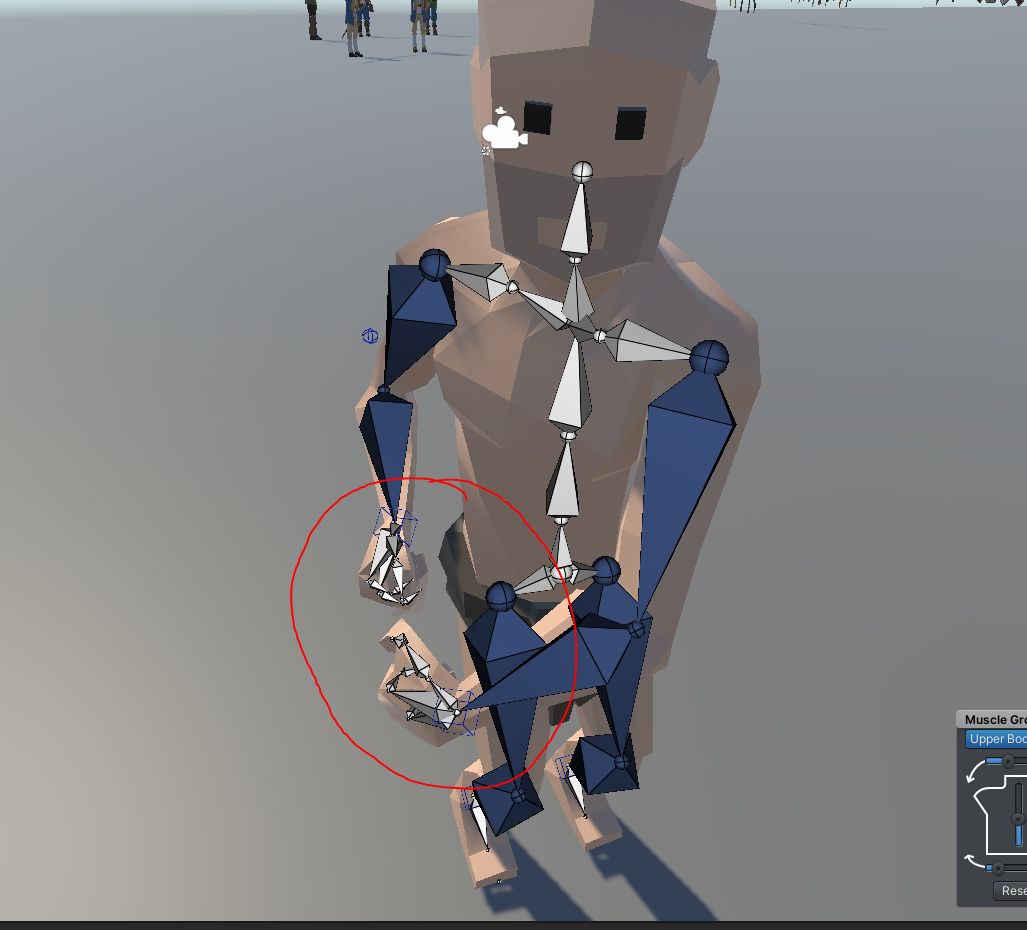
I simply want the hands stacked togheter and the left hand to follow the right using IK.
Could you simply point me in to the right direction in where to read/watch tutorial about this? Im really not a animator and trying to figure out the functionality of this excellent tool you provide us with!
Answer

Hi,
thank you very much for your support request.
You guessed right, you need the child-of constraint to do that. With it you can make the right hand's IK target the parent of the left hand's IK target.
If you've setup your IK with the IK setup wizard, then your IK targets already use a child-of constraint (to offer the IK pinning capability). IK pinning is a special mode of the child-of constraint that allows you to toggle the parenting between two states only.
- Go into config mode (pose editor) and select the IK handle of the left hand.
- Open the constraints tab and scroll down to the child-of constraint.
- Disable IK pinning mode.
- Switch into pose mode.
- In the clip editor, set the green frame cursor to frame 0.
- Select the left hand's IK handle and in the channels view of the pose editor set the IK handle of the right hand as parent.
- Click on Key Selected --> Key All (pose editor).
Result: If you move the right IK handle, the left should follow accordingly.
More information about the child-of constraint can be found in this video tutorial:
Please let me know in case you have any follow-up questions.
Best regards,
Peter
Customer support service by UserEcho


Hi,
thank you very much for your support request.
You guessed right, you need the child-of constraint to do that. With it you can make the right hand's IK target the parent of the left hand's IK target.
If you've setup your IK with the IK setup wizard, then your IK targets already use a child-of constraint (to offer the IK pinning capability). IK pinning is a special mode of the child-of constraint that allows you to toggle the parenting between two states only.
Result: If you move the right IK handle, the left should follow accordingly.
More information about the child-of constraint can be found in this video tutorial:
Please let me know in case you have any follow-up questions.
Best regards,
Peter